Spell-checking
Document Editor allows you to check the spelling of your text in a certain language and correct mistakes while editing.
First of all, choose a language for your document. Click the  icon at the right part of the Status bar. In the window that appears, select the necessary language and click OK. The selected language will be applied to the whole document.
icon at the right part of the Status bar. In the window that appears, select the necessary language and click OK. The selected language will be applied to the whole document.

To choose a different language for any piece of text within the document, select the necessary text passage with the mouse and use the  menu at the Status bar.
menu at the Status bar.
Incorrectly spelled words will be underlined by a red line.
Right click on the necessary word to activate the menu and:
- choose one of the suggested similar words spelled correctly to replace the misspelled word with the suggested one. If too many variants are found, the More variants... option appears in the menu;
- use the Ignore option to skip just that word and remove underlining or Ignore all to skip all the identical words repeated in the text;
- select a different language for this word.
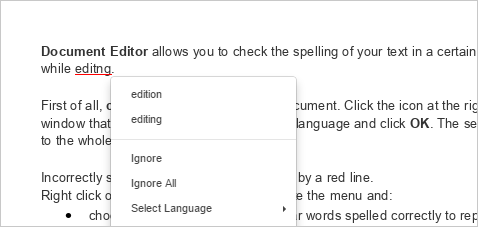
To turn off the spell checking option,
- click the File
 icon at the left sidebar,
icon at the left sidebar, - select the Advanced Settings... option,
- uncheck the Turn on spell checking option box,
- click the Apply button.
You can alternatively click the  icon at the right part of the Status bar - after that the icon will look like this
icon at the right part of the Status bar - after that the icon will look like this  .
.