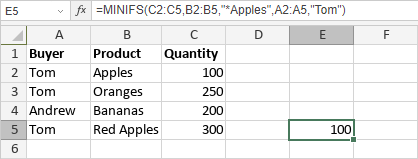MINIFS Function
The MINIFS function is one of the statistical functions. It is used to return the minimum value among cells specified by a given set of conditions or criteria.
The MINIFS function syntax is:
MINIFS(min_range, criteria_range1, criteria1 [, criteria_range2, criteria2], ...)
min_range is the range of cells in which the minimum will be determined.
criteria_range1 is the first selected range of cells to apply the criteria1 to.
criteria1 is the first condition that must be met. It is applied to the criteria_range1 and used to determine which cells in the min_range will be evaluated as minimum. It can be a value entered manually or included into the cell you make reference to.
criteria_range2, criteria2, ... are additional ranges of cells and their corresponding criteria. These arguments are optional.
Note: you can use wildcard characters when specifying criteria. The question mark "?" can replace any single character and the asterisk "*" can be used instead of any number of characters.
To apply the MINIFS function,
- select the cell where you wish to display the result,
- click the Insert function icon situated at the top toolbar,
or right-click within a selected cell and select the Insert Function option from the menu,
or click the icon situated at the formula bar, - select the Statistical function group from the list,
- click the MINIFS function,
- enter the required arguments separating them by commas or select a range of cells with the mouse,
- press the Enter button.
The result will be displayed in the selected cell.