Search Function
To search for the needed characters, words or phrases used in the currently edited presentation,
click the ![]() icon situated at the left sidebar or use the Ctrl+F key combination.
icon situated at the left sidebar or use the Ctrl+F key combination.
The Search window will open:
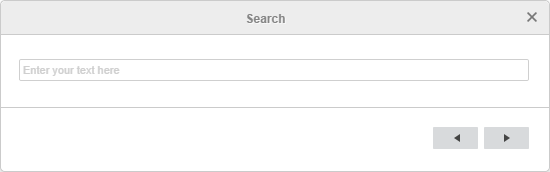
- Type in your inquiry into the corresponding data entry field.
- Click one of the arrow buttons on the right.
The search will be performed either towards the beginning of the presentation (if you click the
 button) or towards the end of the presentation (if you click the
button) or towards the end of the presentation (if you click the  button) from the current position.
button) from the current position.
The first slide in the selected direction that contains the characters you entered will be highlighted in the slide list and displayed in the working area with the required characters outlined. If it is not the slide you are looking for, click the selected button again to find the next slide containing the characters you entered.