Set tab stops
In Document Editor, you can change tab stops i.e. the position the cursor advances to when you press the Tab key on the keyboard.
To set tab stops you can use the horizontal ruler:
- Select the necessary tab stop type clicking the
 button in the upper left corner of the working area. The following three tab types are available:
button in the upper left corner of the working area. The following three tab types are available:
- Left
 - lines up your text by the left side at the tab stop position; the text moves to the right from the tab stop as you type. Such a tab stop will be indicated on the horizontal ruler by the
- lines up your text by the left side at the tab stop position; the text moves to the right from the tab stop as you type. Such a tab stop will be indicated on the horizontal ruler by the  marker.
marker. - Center
 - centers the text at the tab stop position. Such a tab stop will be indicated on the horizontal ruler by the
- centers the text at the tab stop position. Such a tab stop will be indicated on the horizontal ruler by the  marker.
marker. - Right
 - lines up your text by the right side at the tab stop position; the text moves to the left from the tab stop as you type. Such a tab stop will be indicated on the horizontal ruler by the
- lines up your text by the right side at the tab stop position; the text moves to the left from the tab stop as you type. Such a tab stop will be indicated on the horizontal ruler by the  marker.
marker.
- Left
- Click on the bottom edge of the ruler where you want to place the tab stop. Drag it along the ruler to change its position. To remove the added tab stop drag it out of the ruler.

You can also use the paragraph properties window to adjust tab stops. Click the right mouse button, select the Paragraph Advanced Settings option in the menu or use the Show advanced settings link at the right sidebar, and switch to the Tab tab in the opened Paragraph - Advanced Settings window.
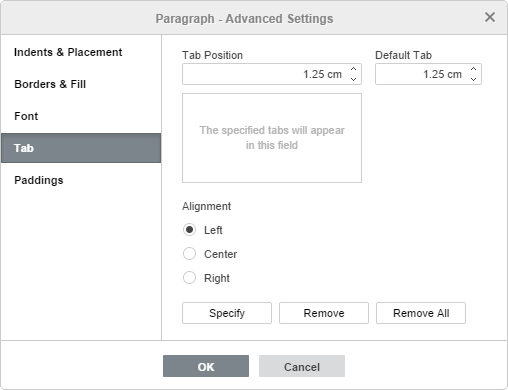
You can set the following parameters:
- Tab Position - is used to set custom tab stops. Enter the necessary value in this box, adjust it more precisely using the arrow buttons and press the Specify button. Your custom tab position will be added to the list in the field below. If you've previously added some tab stops using the ruler, all these tab positions will also be displayed in the list.
- Default Tab is set at 1.25 cm. You can decrease or increase this value using the arrow buttons or enter the necessary one in the box.
- Alignment - is used to set the necessary alignment type for each of the tab positions in the list above. Select the necessary tab position in the list, choose the Left, Center or Right radio button and press the Specify button.
To delete tab stops from the list select a tab stop and press the Remove or Remove All button.