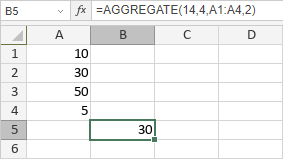AGGREGATE Function
The AGGREGATE function is one of the math and trigonometry functions. The function is used to return an aggregate in a list or database. The AGGREGATE function can apply different aggregate functions to a list or database with the option to ignore hidden rows and error values.
The AGGREGATE function syntax is:
AGGREGATE(function_num, options, ref1 [, ref2], ...)
where
function_num is a numeric value that specifies which function to use. The possible values are listed in the table below.
| function_num |
Function |
| 1 | AVERAGE |
| 2 | COUNT |
| 3 | COUNTA |
| 4 | MAX |
| 5 | MIN |
| 6 | PRODUCT |
| 7 | STDEV.S |
| 8 | STDEV.P |
| 9 | SUM |
| 10 | VAR.S |
| 11 | VAR.P |
| 12 | MEDIAN |
| 13 | MODE.SNGL |
| 14 | LARGE |
| 15 | SMALL |
| 16 | PERCENTILE.INC |
| 17 | QUARTILE.INC |
| 18 | PERCENTILE.EXC |
| 19 | QUARTILE.EXC |
options is a numeric value that specifies which values should be ignored. The possible values are listed in the table below.
| Numeric value |
Behavior |
| 0 or omitted | Ignore nested SUBTOTAL and AGGREGATE functions |
| 1 | Ignore hidden rows, nested SUBTOTAL and AGGREGATE functions |
| 2 | Ignore error values, nested SUBTOTAL and AGGREGATE functions |
| 3 | Ignore hidden rows, error values, nested SUBTOTAL and AGGREGATE functions |
| 4 | Ignore nothing |
| 5 | Ignore hidden rows |
| 6 | Ignore error values |
| 7 | Ignore hidden rows and error values |
ref1(2) is up to 253 numeric values or a reference to the cell range containing the values for which you want the aggregate value.
Note: if you want to use one of the following functions: LARGE, SMALL, PERCENTILE.INC, QUARTILE.INC, PERCENTILE.EXC, or QUARTILE.EXC, ref1 must be a reference to the cell range and ref2 must be the second argument that is required for these functions (k or quart).
| Function |
Syntax |
| LARGE | LARGE(array, k) |
| SMALL | SMALL(array, k) |
| PERCENTILE.INC | PERCENTILE.INC(array, k) |
| QUARTILE.INC | QUARTILE.INC(array, quart) |
| PERCENTILE.EXC | PERCENTILE.EXC(array, k) |
| QUARTILE.EXC | QUARTILE.EXC(array, quart) |
To apply the AGGREGATE function,
- select the cell where you wish to display the result,
- click the Insert function
 icon situated at the top toolbar,
icon situated at the top toolbar,
or right-click within a selected cell and select the Insert Function option from the menu,
or click the icon situated at the formula bar,
icon situated at the formula bar,
- select the Math and trigonometry function group from the list,
- click the AGGREGATE function,
- enter the required arguments separating them by comma,
- press the Enter button.
The result will be displayed in the selected cell.
The figure below displays the result returned by the AGGREGATE function when the SUM function is applied.
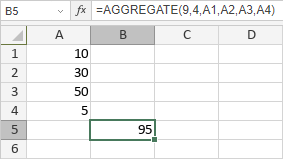
The figure below displays the result returned by the AGGREGATE function when the LARGE function is applied, ref1 is a reference to the cell range, and k is equal to 2. The function returns the second largest value in cells A1-A4.