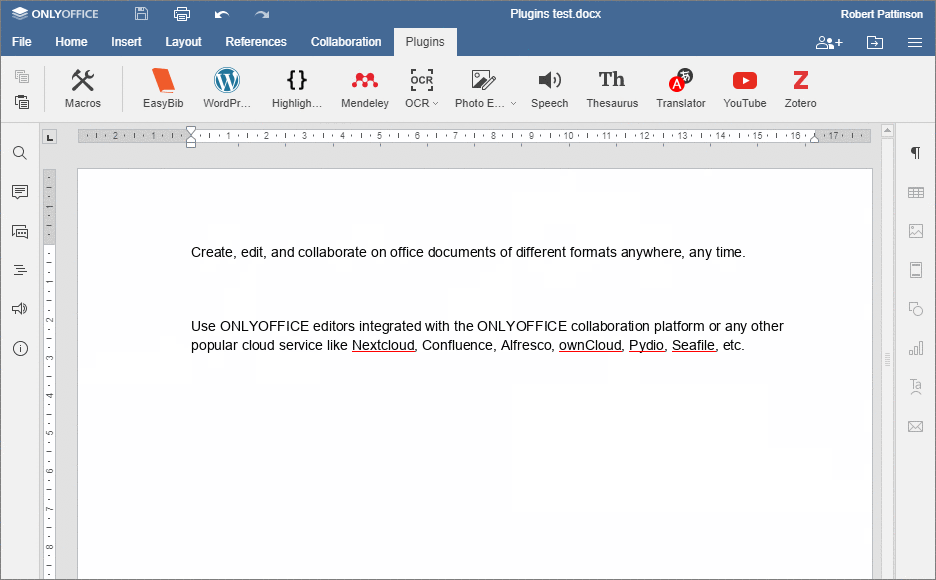Include a video
In the Document Editor, you can include a video in your document. It will be shown as an image. By double-clicking the image the video dialog opens. Here you can start the video.
-
Copy the URL of the video you want to include.
(the complete address shown in the address line of your browser) - Go to your document and place the cursor at the location where you want to include the video.
- Switch to the Plugins tab and choose
 YouTube.
YouTube. - Paste the URL and click OK.
- Check if it is the correct video and click the OK button below the video.
The video is now included in your document.