NOT Function
The NOT function is one of the logical functions. It is used to check if the logical value you enter is TRUE or FALSE. The function returns TRUE if the argument is FALSE and FALSE if the argument is TRUE.
The NOT function syntax is:
NOT(logical)
where logical is a value entered manually or included into the cell you make reference to.
To apply the NOT function,
- select the cell where you wish to display the result,
- click the Insert function
 icon situated at the top toolbar,
icon situated at the top toolbar,
or right-click within a selected cell and select the Insert Function option from the menu,
or click the icon situated at the formula bar,
icon situated at the formula bar,
- select the Logical function group from the list,
- click the NOT function,
- enter the required argument,
- press the Enter button.
The result will be displayed in the selected cell.
For example:
There is an argument: logical = A1<100, where A1 is 12. This logical expression is TRUE. So the function returns FALSE.
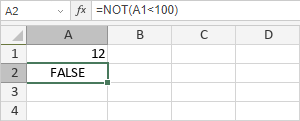
If we change the A1 value from 12 to 112, the function returns TRUE:
