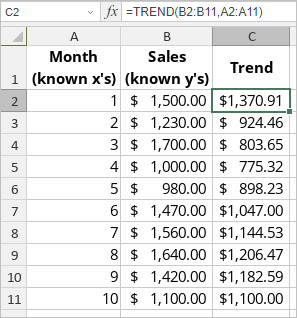TREND Function
The TREND function is one of the statistical functions. It is used to calculate a linear trend line and returns values along it using the method of least squares.
The TREND function syntax is:
TREND(known_y’s, [known_x’s], [new_x’s], [const])
where
known_y’s is the set of y-values you already know in the y = mx + b equation.
known_x’s is the optional set of x-values you might know in the y = mx + b equation.
new_x’s is the optional set of x-values you want y-values to be returned to.
const is an optional argument. It is a TRUE or FALSE value where TRUE or lack of the argument forces b to be calculated normally and FALSE sets b to 0 in the y = mx + b equation and m-values correspond with the y = mx equation.
To apply the TREND function,
- select the cell where you wish to display the result,
-
click the Insert function
 icon situated at the top toolbar,
icon situated at the top toolbar,
or right-click within a selected cell and select the Insert Function option from the menu,
or click the icon situated at the formula bar,
icon situated at the formula bar,
- select the Statistical function group from the list,
- click the TREND function,
- enter the required argument,
- press the Enter button.
The result will be displayed in the selected cell.