Add hyperlinks
To add a hyperlink,
- select a cell where a hyperlink will be added,
- switch to the Insert tab of the top toolbar,
- click the
 Hyperlink icon at the top toolbar or select the same option from the right-click menu,
Hyperlink icon at the top toolbar or select the same option from the right-click menu, - after that the Hyperlink Settings will appear where you can specify the hyperlink settings:
- Link Type - select a link type you wish to insert from the drop-down list:
Use the External Link option and enter a URL in the format http://www.example.com in the Link to field below if you need to add a hyperlink leading to an external website.
Use the Internal Data Range option and select a worksheet and a cell range in the fields below if you need to add a hyperlink leading to a certain cell range in the same spreadsheet.
- Display - enter a text that will become clickable and lead to the web address specified in the upper field.
Note: if the selected cell already contains data, it will be automatically displayed in this field.
- ScreenTip Text - enter a text that will become visible in a small pop-up window that provides a brief note or label pertaining to the hyperlink being pointed to.
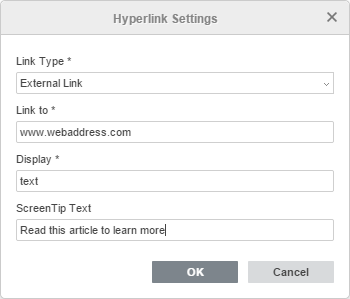
- Link Type - select a link type you wish to insert from the drop-down list:
- click the OK button.
When you hover the cursor over the added hyperlink, the ScreenTip will appear containing the text you specified. To follow the link press the CTRL key and click the link in your spreadsheet.
To delete the added hyperlink, activate the cell containing the added hyperlink and press the Delete key, or right-click the cell and select the Clear All option from the drop-down list.