Scale a worksheet
If you want to fit in an entire spreadsheet on one page to print, you may use the Scale to Fit function. This function helps scale data on a designated number of pages.
To do so, follow these simple steps:
- on the top toolbar, enter the Layout tab and select the Scale to fit function,
- in the Height section select 1 page and set Width on Auto to print all sheets on one page. The scale value will be changed automatically. This value is displayed in the Scale section;
- you can also change the scale value manually. To do this, set the Height and Width parameters on Auto and use the «+» and «-» buttons to change the scale of the worksheet. The borders of the printing page will be covered with dashed lines on the spreadsheet,
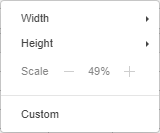
- on the File tab, click Print, or use the keyboard shortcuts Ctrl + P and in the following window adjust the print settings. For example, if there are many columns on a sheet, it might be useful to change the Page Orientation to Portrait. Or print a pre-selected range of cells. Find out more about print settings in this article.
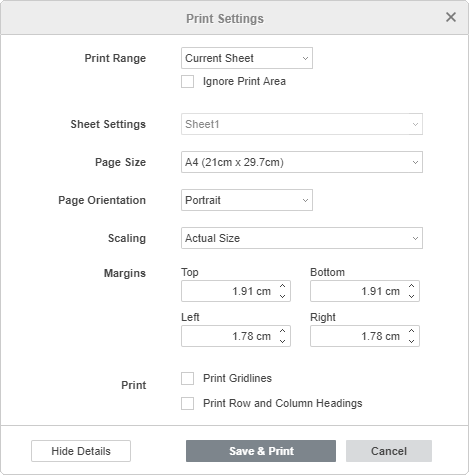
Note: keep in mind, however, that the printout may be difficult to read because the editor shrinks the data to fit.