Insert function
The ability to perform basic calculations is the principal reason for using a spreadsheet. Some of them are performed automatically when you select a range of cells in your spreadsheet:
- AVERAGE is used to analyze the selected range of cells and find the average value.
- COUNT is used to count the number of the selected cells containing values ignoring empty cells.
- SUM is used to add all the numbers in the selected range ignoring empty cells or those contaning text.
The results of these calculations are displayed in the right lower corner at the status bar.
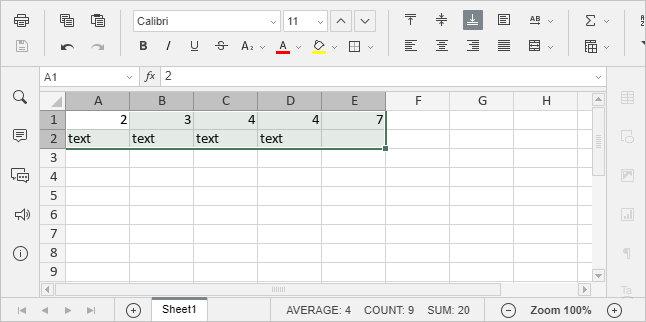
To perform any other calculations you can insert a needed formula manually using the common mathematical operators or insert a predefined formula - Function.
To insert a function,
- select a cell you wish to insert a function into,
- click the Insert function
 icon situated at the Home tab of the top toolbar and select one of the commonly used functions (SUM, MIN, MAX, COUNT) or click the Additional option,
icon situated at the Home tab of the top toolbar and select one of the commonly used functions (SUM, MIN, MAX, COUNT) or click the Additional option,
or right-click within a selected cell and select the Insert Function option from the menu,
or click the icon before the formula bar,
icon before the formula bar,
- in the Insert Function window that opens, select the necessary function group, then choose the function you need from the list and click OK.
- enter the function arguments either manually or dragging to select a range of cells to be included as an argument. If the function requires several arguments, they must be separated by commas.
Note: generally, numeric values, logical values (TRUE, FALSE), text values (must be quoted), cell references, cell range references, names assigned to ranges and other functions can be used as function arguments.
- Press the Enter key.
Here is the list of the available functions grouped by categories: