Insert images
Spreadsheet Editor allows you to insert images in the most popular formats into your worksheet. The following image formats are supported: BMP, GIF, JPEG, JPG, PNG.
Insert an image
To insert an image into the spreadsheet,
- place the cursor where you want the image to be put,
- switch to the Insert tab of the top toolbar,
- click the
 Picture icon at the top toolbar,
Picture icon at the top toolbar, - select one of the following options to load the image:
- the Picture from File option will open the standard Windows dialog window for file selection. Browse your computer hard disk drive for the necessary file and click the Open button
- the Picture from URL option will open the window where you can enter the necessary image web address and click the OK button
After that the image will be added to the worksheet.
Adjust the image settings
Once the image is added you can change its size and position.
To specify exact image dimensions:
- select the image you wish to resize with the mouse,
-
click the Image settings
 icon at the right sidebar,
icon at the right sidebar,
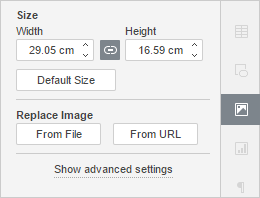
- in the Size section, set the necessary Width and Height values. If the Constant proportions
 button is clicked (in this case it looks like this
button is clicked (in this case it looks like this  ), the width and height will be changed together preserving the original image aspect ratio. To restore the default size of the added image, click the Default Size button.
), the width and height will be changed together preserving the original image aspect ratio. To restore the default size of the added image, click the Default Size button.
To replace the inserted image,
- select the image you wish to replace with the mouse,
- click the Image settings
 icon at the right sidebar,
icon at the right sidebar, - in the Replace Image section click the button you need: From File or From URL and select the desired image.
The selected image will be replaced.
To change its advanced settings, click the image with the right mouse button and select the Image Advanced Settings option from the right-click menu or just click the Show advanced settings link at the right sidebar. The image properties window will open:
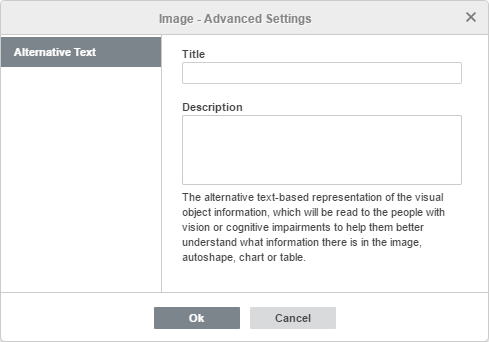
The Alternative Text tab allows to specify a Title and Description which will be read to the people with vision or cognitive impairments to help them better understand what information there is in the image.
To delete the inserted image, click it and press the Delete key.