Insert images
Spreadsheet Editor allows you to insert images in the most popular formats into your worksheet. The following image formats are supported: BMP, GIF, JPEG, JPG, PNG.
To insert an image into the spreadsheet,
- place the cursor where you want the image to be put,
- click the Insert Image
 icon at the top toolbar,
icon at the top toolbar, - select one of the following options to load the image:
- the Picture from File option will open the standard Windows dialog window for file selection. Browse your computer hard disk drive for the necessary file and click the Open button
- the Picture from URL option will open the window where you can enter the necessary image web address and click the OK button
- once the image is added you can change its size and position.
To replace the inserted image,
- select the image you wish to replace with the mouse,
- click the Image Settings
 icon at the right sidebar,
icon at the right sidebar,
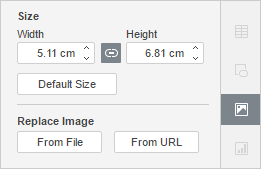
- in the Replace Image section click the button you need: From File or From URL and select the desired image.
The selected image will be replaced.
To delete the inserted image, click it and press the Delete key.