Manipulate objects on a slide
You can resize, move, rotate different objects on a slide manually using the special handles. You can also specify the dimensions and position of some objects exactly using the right sidebar or Advanced Settings window.
Resize objects
To change the autoshape/image/chart/table/text box size, drag small squares  situated on the object edges. To maintain the original proportions of the selected object while resizing, hold down the Shift key and drag one of the corner icons.
situated on the object edges. To maintain the original proportions of the selected object while resizing, hold down the Shift key and drag one of the corner icons.

To specify the precise width and height of a chart, select it on a slide and use the Size section of the right sidebar that will be activated.
To specify the precise dimensions of an image or autoshape, right-click the necessary object on the slide and select the Image/Shape Advanced Settings option from the menu. Specify necessary values on the Size tab of the Advanced Settings window and press OK.
Reshape autoshapes
When modifying some shapes, for example Figured arrows or Callouts, the yellow diamond-shaped  icon is also available. It allows to adjust some aspects of the shape, for example, the length of the head of an arrow.
icon is also available. It allows to adjust some aspects of the shape, for example, the length of the head of an arrow.
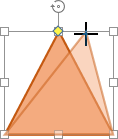
Move objects
To alter the autoshape/image/chart/table/text box position, use the  icon that appears after hovering your mouse cursor over the object. Drag the object to the necessary position without releasing the mouse button.
To move the object by the one-pixel increments, hold down the Ctrl key and use the keybord arrows.
To move the object strictly horizontally/vertically and prevent it from moving in a perpendicular direction, hold down the Shift key when dragging.
icon that appears after hovering your mouse cursor over the object. Drag the object to the necessary position without releasing the mouse button.
To move the object by the one-pixel increments, hold down the Ctrl key and use the keybord arrows.
To move the object strictly horizontally/vertically and prevent it from moving in a perpendicular direction, hold down the Shift key when dragging.
To specify the precise position of an image, right-click it on a slide and select the Image Advanced Settings option from the menu. Specify necessary values in the Position section of the Advanced Settings window and press OK.
Rotate objects
To rotate an autoshape/image/text box, hover the mouse cursor over the rotation handle  and drag it clockwise or counterclockwise. To constrain the rotation angle to 15 degree increments, hold down the Shift key while rotating.
and drag it clockwise or counterclockwise. To constrain the rotation angle to 15 degree increments, hold down the Shift key while rotating.