Add hyperlinks
To add a hyperlink in the Document Editor,
- place the cursor in the text that you want to display as a hyperlink,
- switch to the Insert or References tab of the top toolbar,
- click the Hyperlink icon on the top toolbar,
- after that the Hyperlink Settings window will appear, and you will be able to specify the hyperlink parameters:
-
Select a link type you wish to insert:
Use the External Link option and enter a URL in the http://www.example.com format in the Link to field below if you need to add a hyperlink leading to an external website. If you need to add a hyperlink to a local file, enter the URL in the file://path/Document.docx (for Windows) or file:///path/Document.docx (for MacOS and Linux) format in the Link to field.
The file://path/Document.docx or file:///path/Document.docx hyperlink can be opened only in the desktop version of the editor. In the web editor you can only add the link without being able to open it.
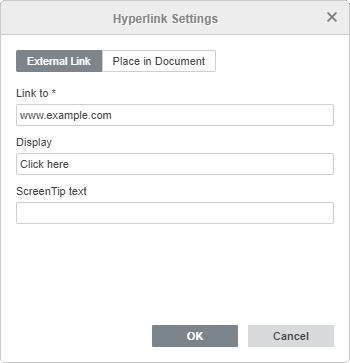
Use the Place in Document option and select one of the existing headings in the document text or one of previously added bookmarks if you need to add a hyperlink leading to a certain place in the same document.
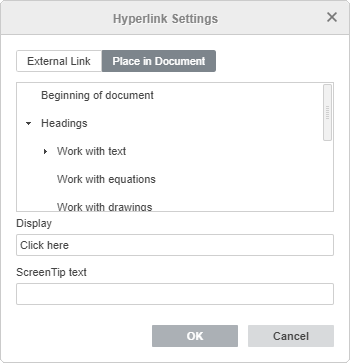
- Display - enter a text that will get clickable and lead to the address specified in the upper field.
- ScreenTip text - enter a text that will become visible in a small pop-up window with a brief note or label pertaining to the hyperlink to be pointed.
-
Select a link type you wish to insert:
- Click the OK button.
To add a hyperlink, you can also use the Ctrl+K key combination or click with the right mouse button at a position where a hyperlink will be added and select the Hyperlink option in the right-click menu.
Note: it's also possible to select a character, word, word combination, text passage with the mouse or using the keyboard and then open the Hyperlink Settings window as described above. In this case, the Display field will be filled with the text fragment you selected.
By hovering the cursor over the added hyperlink, the ScreenTip will appear containing the text you specified. You can follow the link by pressing the CTRL key and clicking the link in your document.
To edit or delete the added hyperlink, click it with the right mouse button, select the Hyperlink option and then the action you want to perform - Edit Hyperlink or Remove Hyperlink.