13 KiB
| title | description |
|---|---|
| Quickstart Guide | A guide designed to get you started with yuzu quickly. |
{{< youtube RwojT7zPVhI >}}
Hardware Requirements
| CPU | GPU | RAM | |
|---|---|---|---|
| Minimum (for 2D games) | Intel Core i3-6100 / AMD Ryzen 3 1200 | Intel HD Graphics 520 / NVIDIA GeForce GT 1030 / AMD Radeon R7 240 | 8GB |
| Recommended (for 3D games) | Intel Core i5-8600K / AMD Ryzen 5 3600 | NVIDIA GeForce GTX 1060 6GB / AMD Radeon RX 470 8GB | 16GB |
-
Our recommended specifications don't guarantee perfect performance in most games, but rather strive to provide a cost effective recommendation while still considering performance.
-
GPUs must support OpenGL 4.5 (or higher) & OpenGL Compatibility profile, or Vulkan 1.1.
To find out if your GPU meets these requirements, visit https://opengl.gpuinfo.org or https://vulkan.gpuinfo.org/ and check your GPU details.
Sample Image:
yuzu Quickstart Guide
To start playing games, yuzu needs a couple of different files and directories from your switch in order to play them properly. To see if your Switch is hackable, visit https://damota.me/ssnc/checker and test your Switch's serial number. If your Switch is patched, you will be unable to complete the following steps.
This guide will help you copy all your system files, games, updates, and DLC from your switch to your computer and organize them in a format yuzu understands. Make sure to place your Nintendo Switch into Airplane mode before starting this guide. This process should take about 60 to 90 minutes.
Prerequisites
- A Nintendo Switch vulnerable to fusee-gelee, RCM (purchased before July 2018 will definitely work, purchased after has a lower probability of working)
- An SD card with at least ~29 GB of free space (an almost empty 32GB card will work)
- TegraRCMGui
- Hekate
- Kosmos
- Lockpick
- Lockpick_RCM
- nxdumptool
- Copy Script
- HacDiskMount
- microSD Card Reader -- If your computer has one built-in, you can use that
- RCM Jig <-- we highly recommend one like this, but you could use any of the methods outlined here
%YUZU_DIR% is the home directory for yuzu on your computer:
- For Windows, this is `C:\Users\$username$\AppData\Roaming\yuzu`
- For Linux, this is `~/.local/share/yuzu`
Dumping BIS Keys
- We will now dump your BIS (Built-In Storage) keys for use in later decryption.
- 1a. Run the TegraRCMGui installer you downloaded from the prerequisites, and after installation, start the program.
- 1b. In the
Settingstab, click onInstall Driverwhich will install the drivers necessary for your computer to interface with your Nintendo Switch. - 1c. After the drivers have been installed, plug your Nintendo Switch into your computer.
- 1d. Power off your Switch while it is still connected to your computer.
- 1e. Insert your RCM jig into the right joy-con slot, make sure it is seated securely at the base, and then press VOL+ and Power at the same time. Nothing should happen on your Switch; if the switch starts to turn on normally, go back to the beginning of step 1d and try again.
- 1f. In the program TegraRCMGui you should see the Nintendo Switch icon in the lower left corner flash green and state
RCM O.K. - 1g. In the
Toolstab of TegraRCMGui, click onbiskeydump (by rajkosto). - 1h. Your Switch will briefly flash with a blue QR code, you may or may not see this, and immediately your computer will prompt you to save a text document titled
BIS_keys.txtNavigate to%YUZU_DIR%/keysand save the file asconsole.keys. Open the file to make sure you have copied:HWISBKTSEC KEYBIS KEY 0 (crypt)BIS KEY 0 (tweak)BIS KEY 1 (crypt)BIS KEY 1 (tweak)BIS KEY 2 (crypt)BIS KEY 2 (tweak)BIS KEY 3 (crypt)BIS KEY 3 (tweak)
- We will now dump your
prod.keysandtitle.keysfor decryption of your game files.- 2a. Extract the contents of the Kosmos package you downloaded earlier from the prerequisites onto the root of your SD card. Place the
Lockpick.nro, you downloaded earlier, into theswitchfolder of your SD card, and place theLockpick_RCM.bin, you downloaded earlier, into thebootloader/payloadsfolder of the SD card. Place the SD card back into your Nintendo Switch.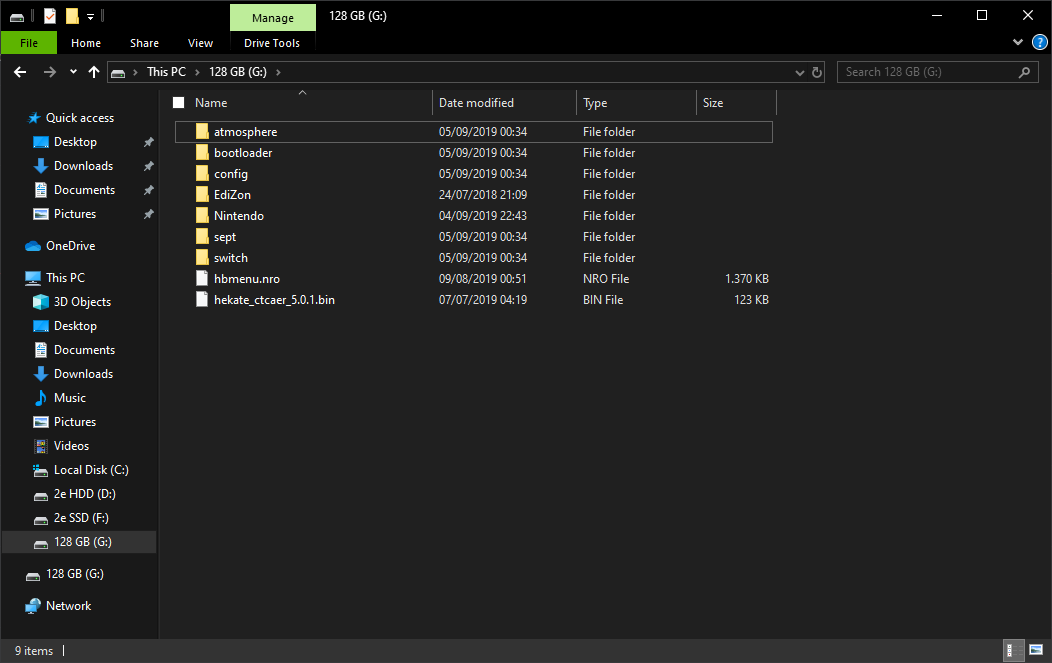 Your SD card should look like something like this
Your SD card should look like something like this - 2b. Boot your Nintendo Switch into RCM mode, and make sure it is connected to your computer.
- 2c. Run TegraRCMGui, and in the
Payloadtab of TegraRCMGui, click on the folder icon and navigate to theHekatefile you downloaded earlier from the prerequisites. - 2d. When you have successfully booted into the Hekate menu, click on
Payloads. This will show a list of payloads. - 2e. Click on
Lockpick_RCM.binin the list of payloads. - 2f. After Lockpick_RCM has successfully booted, Press the power button to select
Dump from SysNAND. - 2g. It will prompt you to press
VOL+orVOL-to reboot to sept. Do as it says and it will start dumping process. - 2h. After Lockpick_RCM has finished deriving the keys, please make note of the location of the key file. Default is:
sd:/switch/prod.keysandsd:/switch/title.keys. - 2i. With both
prod.keysandtitle.keysdumped from your Nintendo Switch, place them in the%YUZU_DIR%/keysdirectory.
- 2a. Extract the contents of the Kosmos package you downloaded earlier from the prerequisites onto the root of your SD card. Place the
Backing up System Files
- We will now boot Hekate to dump your system files:
- 3a. Extract the contents of the Kosmos package you downloaded earlier from the prerequisites onto the root of your SD card, and place the SD card into your Nintendo Switch.
- 3b. Run TegraRCMGui, and in the
Payloadtab of TegraRCMGui, click on the folder icon and navigate to the Hekate file you downloaded earlier from the prerequisites. - 3c. Click on
Inject Payloadto inject the Hekate payload. The Hekate browser will now display on your Nintendo Switch. - 3d. Select
Tools, the wrench icon at the top of the screen, and selectBackup eMMC. Underneath theFullsection, click oneMMC BOOT0 & BOOT1. This may take a few seconds to load. After it is finished filling the progress bar it should sayFinished and verified!. BeneathFilepath:you will see the location of the dump. - 3e. Click
Closeand selecteMMC RAW GPP. This should take some time as your Switch's rawnand.bin is quite large. If the progress bar appears to go backwards at some points or turn green, do not worry as this is Hekate verifying the data. This should take between 30-60 minutes depending on the quality of your SD card and the default verification setting. Please keep note of the location the output file is placed. - 3f. Power off your switch to avoid damage to your sd card, by selecting
Backand then selectingPower Offand then eject your sd card. Insert your sd card into your computer and use your file explorer to open the contents. Place theyuzu_copy.batfile you downloaded earlier onto to the root of your sd card. Double-click it to start combining yourrawnand.bin, if it was dumped into sections, i.e.rawnand.bin.00. If your rawnand.bin dumped as one ~30gb file, then proceed with the guide. - 3g. If you needed to dump the rawnand.bin into sections due to lack of space on your sd card, transfer the files that did dump to a new folder on your desktop, and then resume the backup of your
eMMC RAW GPP. After you have obtained all of therawnand.binfiles, add them to the same folder as before, place theyuzu_copy.batfile you downloaded earlier into that same folder and double-click to run. After they are combined, please proceed with the guide.
Move SYSTEM and USER to the yuzu directory
- We will now extract the necessary directories from your rawnand.bin for yuzu to read your system files.
- 4a. Open
HacDiskMountas Administrator (Right-click and select Run As Administrator) and go toFile > Open fileand select yourrawnand.bin. - 4b. Double-click on the row marked
PRODINFO. Under the dump to file area, click browse and pick somewhere easy to get to, like your Desktop. Dump the file asPRODINFO.bin. Click start and wait for it to complete. Then close the window. (NOTE: There is no need to enter any keys in the boxes at the top of the dialog at this moment.) - 4c. Select the row named
BCPKG2-1-Normal-Main. Under the dump to file area, click browse and pick somewhere easy to get to, like your Desktop. Dump the file asBCPKG2-1-Normal-Main.bin. Click start and wait for it to complete. Again, no keys are necessary at this point. After it finishes, close the window. - 4d. Copy the
PRODINFO.binandBCPKG2-1-Normal-Main.binfiles to the%YUZU_DIR%/sysdatadir. - 4e. Double-click on the row named
SYSTEM. In the keys box, enter thebis_key2_cryptkey in the crypt box and thebis_key2_tweakkey in the tweak box and click test. If the text is red, double check your keys. If the text is blue, click onInstalland wait until it saysDriver (ver XXXXX) installed, Service is runningwhere XXXXX is anything, then selectY:in the dropdown and clickMount. The application may become unresponsive for a moment. Press Windows-R and typeY:into the box and click OK and there will be a couple of folders with some namedContentsandsave. Copy all of these into%YUZU_DIR%/nand/system. After this is done, clickUnmountand close the window. - 4f. Double-click on the row named
USER. Enter the same key. ClickMount, and the tool may become unresponsive again. Once this mounts, open the new drive and copy theContentsandsavefolders to%YUZU_DIR%/nand/user. After, clickUnmountand close the window and then the program. - 4g. If you have games or game data stored on your sd card, copy the
Nintendofolder of your sd card into%YUZU_DIR%/sdmc.
- 4a. Open
- We will now dump the
Cartridge Image (XCI)files from your game cartridge, to use in yuzu. Insert the game cartridge of your choice.- 5a. Extract the contents of the Kosmos package you downloaded earlier from the prerequisites onto the root of your SD card.
- 5b. Extract the contents of the nxdumptool package you downloaded earlier and place the contents of the Switch folder into the Switch folder of your sd card.
- 5c. Run TegraRCMGui, and in the
Payloadtab of TegraRCMGui, click on the folder icon and navigate to the Hekate file you downloaded earlier from the prerequisites. - 5d. Click on
Inject Payloadto inject the Hekate payload. The Hekate browser will now display on your Nintendo Switch. - 5e. In the Hekate browser on your Nintendo Switch, click on
Launch, and then click onCFW (SYSNAND). Your Switch will launch into Custom Firmware Mode (CFW), and once your Switch has booted into the home menu, while holding theRbutton, click on the Album application. This will launch the Homebrew Menu. - 5f. Either use the touchscreen or navigate using your controller, and choose
nxdumptool - 5g. Chose the
Dump gamecard contentoption. - 5h. Chose the
Cartridge Image (XCI) dumpoption. - 5i. Make sure to dump the certificate with the cartridge. The options can be toggled by pressing
leftorright. - 5j. Once the cartridge image has been dumped, place it into a new folder in a location of your choice.
Running yuzu
- We will now run yuzu to verify that your keys and system files were dumped and are being read correctly by yuzu.
- 6a. Locate the
yuzu.exefile in the location indicated by the installer and run the program. You should see the screen populate with your games located both on your SD card and system memory. - 6b. If you extracted your
XCIfiles from your Nintendo Switch cartridges, then, in yuzu, click on+ Add New Game Directoryin the browser, and navigate to the folder where you placed yourXCIfiles.
- 6a. Locate the
